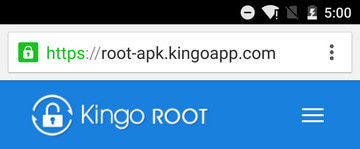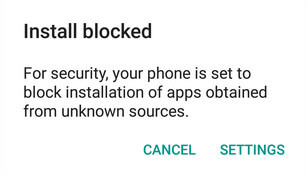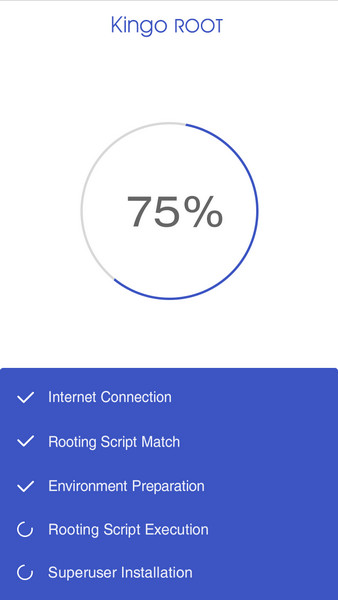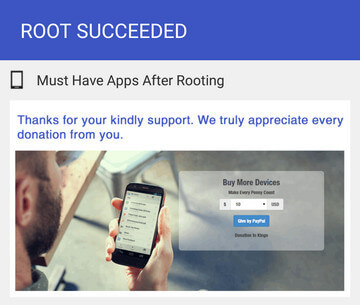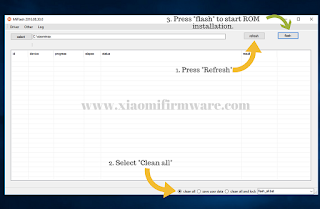आज आशूरा के रोजे रखे है हमने! मुहर्रम की ये तारीख (10 मुहर्रम) वैसे इसलिए मायने रखती है कि मूसा अलैहस्लाम की कौम को जालिम फिरौन से निजात मिली थी, बाद में इसी तारीख को कर्बला का वाक्या हो गया। यहूदी लोग फिरौन से निजात और मूसा अलैहस्लाम के ग़ालिब होने के शुक्राने के तौर पे 10 मुहर्रम को रोज रखते थे। अल्लाह के रसूल ने हमे भी हुक्म दिया की हम भी आशूरा का रोजा रखे लेकिन यहूदियों की मुखालफत में दो दिन के रोजे का (9-10 या 10-11) हुक्म हुवा!
ये दिन हमे याद दिलाता है जुल्म के खिलाफ खड़े होने की चाहे हमारे सामने जालिम फिरौन के जैसा ताकतवर ही क्यों न हो। साथ ही ये भी जानने के लायक है कि हक की लड़ाई में जीत और हार कोई मायने नही रखती, वहाँ फिरौन मारा गया और मूसा अलैहस्लाम की जीत हुई, यहाँ हुसैन रजिअल्लाहु की शहादत हुई, लेकिन अल्लाह के यहाँ हिसाब जीत हार पे नही होता, अल्लाह के यहाँ तो इंसान की कोशिशें मयार है असली कामयाबी की। आज जब हम हर जगह मारे जा रहे है, जरूरत है हमे भी जुल्म के खिलाफ खड़े होने की फिर चाहे सामने फिरौन जैसी ताकते ही क्यों न हो। या तो अल्लाह समुन्द्रों को चीर के जालिमो को डूबे देगा या हम हुसैन रजिअल्लाहु के नक्शे कदम पे चलते हुए शहादत का जाम पि लेंगे। लेकिन दोनों ही हालातों में हम ही कामयाब होंगे ! आशूरा के हमारे इन रोजो को अल्लाह कुबूल करें, और हमे जुल्म के खिलाफ खड़े होने की ताकत दे।
"थक हार के ना बैठ, चल उठ ए मर्दे मुजाहिद ,
नतीजे नही, अल्लाह के यहाँ कोशिशे मयार है ।"
~नसीम